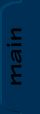
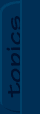
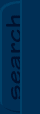
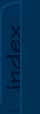
|

|

|
|
JCSref
First time visiting the jcsref website? Check out the welcome page for information.
Browse through the latest news to see what's going on with JCS and level editing in general.
Take a look at this month's feature articles for some of our best content.
Been a while since your last visit? Find out what's new in the latest updates section.
What have people been talking about on the site? Find out in the latest comments section.
Get to know the staff members of jcsref and find out how to contact us.
Our links section is full of great JCS resources. If you can't find it here, you'll find it on one of the links.
|
Topics
Not really sure what you're looking for?
Want to see what all jcsref has to offer?
Check out our topics listing now!
You can use the link above, the book icon up top, or the topics tab to the left.
Search
Do you know exactly what you're looking for?
Are you trying to get information on several topics?
Give our archive search a try!
Use the link above, the magnifying glass icon up top, or the search tab on the left.
Index
Not sure on the spelling of your topic?
Need to browse through some keywords to find what you want?
Our site index is just what you're looking for!
To go there now, use the link above, the papers icon up top, or the index tab to the left.
|
|
|
|
|
|
Viewing node Detached Starfields
|

|

|
|
Detached Starfields
One of the layer properties in JCS is "Parallaxing stars background (Star Wars)". This option, when applied to a textured background, causes a number of little white and gray dots to appear off by the horizon line of the background. This article explains how to get this effect to appear in a level without a textured background.
1.
Set Layer 8 to be 1x1, Tile Width, Tile Height. Place a single tile in it with no transparency. Give the layer a parallaxing stars background.
2.
Create the background you actually want to use in the level and place it in layer 7. This background can't be textured, but if you wanted it textured, you wouldn't need all this stuff. Of course, it should tile width and tile height and all that stuff. (You should avoid using any transparent pixels in this layer.)
3.
Choose which layer you want the stars to be in. Choose 5 or 6 if you want the stars to appear in the background. 1, 2 or 3 will put them in the foreground, in front of sprites. It's your choice.
4.
Go into that layer, and set it to texture mode, leaving Tile Width and Tile Height off. Place at least one tile somewhere in the layer.
5.
Save & Run. Added on: 31 May 2005 03:15. Made by Violet CLM.
|
|
|

|

