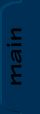
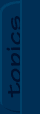
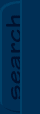
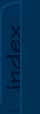
|

|

|
|
JCSref
First time visiting the jcsref website? Check out the welcome page for information.
Browse through the latest news to see what's going on with JCS and level editing in general.
Take a look at this month's feature articles for some of our best content.
Been a while since your last visit? Find out what's new in the latest updates section.
What have people been talking about on the site? Find out in the latest comments section.
Get to know the staff members of jcsref and find out how to contact us.
Our links section is full of great JCS resources. If you can't find it here, you'll find it on one of the links.
|
Topics
Not really sure what you're looking for?
Want to see what all jcsref has to offer?
Check out our topics listing now!
You can use the link above, the book icon up top, or the topics tab to the left.
Search
Do you know exactly what you're looking for?
Are you trying to get information on several topics?
Give our archive search a try!
Use the link above, the magnifying glass icon up top, or the search tab on the left.
Index
Not sure on the spelling of your topic?
Need to browse through some keywords to find what you want?
Our site index is just what you're looking for!
To go there now, use the link above, the papers icon up top, or the index tab to the left.
|
|
|
|
|
|
Viewing node Layers (Howto JCS)
|

|

|
|
Layers (Howto JCS)
The most important layers are 4 and 8. Layer 4 is the "sprite layer". That means that Jazz, Spaz and their enemies walk around on that layer. Which in turn means that all the walls and floors have to be on that layer too. Layer 4 is the standard layer, so when you start editing the current layer is already 4. Layer 8 is the deepest background layer. If you have nothing on this layer you get a very strange effect. If you want to know what I mean, "Save & Run" the level you made in the "simple level" tutorial...
See what I mean?
So, a level must always have tiles on layer 8.
1) If it isn't loaded yet, load the level you made in the "simple level" tutorial("File" and then "Open") or (if you skipped that tutorial) make a small level with the "Castle 1" tileset that has a start pos and an end pos(Area end of level event).
2) Go to layer 8 by clicking on 8 in the menu bar of the level-editing window.
3) Fill the layer with different tiles that seem usefull as background. This is what it can look like:
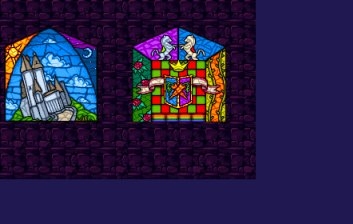
4) Now, your basic level is finished. "Save & Run" it.
Now you know enough about layers to make a level. But to make a good level you should take a look at the following:
Of course, there are eight layers...not just two. So here's how to use the rest.
1) Go to layer 6.
2) Put some tiles in there that would look good as middle background...for example like this:

3) And put something on layer 2... for example the candle:

4) Save & Run the level.
Pretty nice, huh? And you haven't even used the 1st, 3rd, 5th and 7th layer. Well, that's all about layers for now...
Added on: 2 June 2001 14:02. Made by Ninja Dodo.
|
|
|

|

