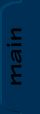
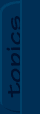
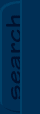
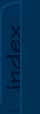
|

|

|
|
JCSref
First time visiting the jcsref website? Check out the welcome page for information.
Browse through the latest news to see what's going on with JCS and level editing in general.
Take a look at this month's feature articles for some of our best content.
Been a while since your last visit? Find out what's new in the latest updates section.
What have people been talking about on the site? Find out in the latest comments section.
Get to know the staff members of jcsref and find out how to contact us.
Our links section is full of great JCS resources. If you can't find it here, you'll find it on one of the links.
|
Topics
Not really sure what you're looking for?
Want to see what all jcsref has to offer?
Check out our topics listing now!
You can use the link above, the book icon up top, or the topics tab to the left.
Search
Do you know exactly what you're looking for?
Are you trying to get information on several topics?
Give our archive search a try!
Use the link above, the magnifying glass icon up top, or the search tab on the left.
Index
Not sure on the spelling of your topic?
Need to browse through some keywords to find what you want?
Our site index is just what you're looking for!
To go there now, use the link above, the papers icon up top, or the index tab to the left.
|
|
|
|
|
|
Viewing node 16 bit to 8 bit
|

|

|
|
16 bit to 8 bit
These simple instructions will allow you to change your high color image to the 256 color format JJ2 uses. There are other ways, but this is the easy way.
First open up your 16bit (or higher) image and then save it as a copy (never work on the original image when you don't know what you're doing ;).
example: Open 'myset.bmp', and save it as 'myset2.bmp'
In 'myset2.bmp', in PSP, go "Colors -> Decrease Color Depth -> X Colors (4/8 bit)...", or press Ctrl+Shift+6
In the space provided in the window, type in the a number from around 176-159 (it may be higher or lower... test 'em out) - it depends on your tileset. Start in the higher range, but you may have to come back and lower it more. I prefer nearest color, because it's better ;). Make sure "Include Windows" colors is NOT selected. Also you may want to select "Reduce color bleeding", but I don't because, well I never used anything higher than 256 colors :]
Make sure your mask file is also in an acceptable file format (Bitmap is my favorite)... Now save them files.
Then build the tileset using the temporary image ("myset2.bmp") in JCS "WITH" selecting the remap palette option (YES!! BELIEVE OR NOT I WANT YOU TO HAVE THIS OPTION ON!!!). If it gives you an error saying it couldn't remap "xx colors" undo untill it's back in 16bit and then after Ctrl+Shift+F6 type in "the number you entered before" minus "the number JCS said it couldn't remap".
Once JCS compiles it without an error, run a level using this tileset (it doesn't have to be a whole level - just a background will do because it gets annoying with the blurring). Take a screenshot and open it up in PSP. If you only took one, it should be called Jazz0001.pcx (I think) in your JJ2 directory.
Then go "Colors -> Save Palette", and type in something to call it (ex: "C:\myset.pal"). It's best to have the type as "PAL - JASC Palette".
Then open your original image ("myset.bmp") and go "Colors -> Load Palette", Shift+O, and select the palette you just saved ("C:\myset.pal") and select "Nearest Color Matching" and hit Open. Then of course you save the image and rebuild the tileset using it.
This is the best palette you can get without doing a ton of work. Even with the ton of work, it doesn't turn out much better, and in a lot of cases - it turns out worse. Added on: 2 June 2001 12:05. Made by Ice M A N.
|
|
|

|

