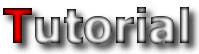
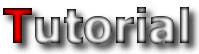 |
| Drawing the Tileset | ||
|
Welcome to the drawing section of the tutorial. Just imagining how big this section is going to be makes me tremble in fear of writing it already, but it is big for a very obvious reason. Tilesets are made by drawing, sure there’s a bit of palette work, planning and masking involved, but it’s all to support a drawing. Unfortunately, you can’t teach someone how to draw, there is no way you can make tilesets like Agama by reading a tutorial, it just can’t be done. Allow me to repeat that:
There is no way you can make tilesets like Agama by reading a tutorial, it just can’t be done.
This section also won’t contain any step-by-step instructions on how to draw different objects in Paint Shop Pro (bricks, trees, grass etc.). Some of you will be disappointed at this, but you shouldn’t be worried. There are ways to make a good tileset no matter how good/bad you are at drawing, and (along with some drawing methods, tips and tricks) that’s what this section is all about.
|
| Drawing Methods | ||
Because tilesets use a palette there was a split that caused two different drawing methods to be used for making them, I like to call them the 256 colour method and the 24-bit method. These two methods vary greatly, each having its own pros and cons and a unique style, but both have been successful at making great tilesets, and both are being used by the top tileset makers out there. Once again there is no ‘correct’ way of doing it, what you use to make tilesets is all up to you, isn’t it great? 
|
| 256 Colour Method | ||
|
Tileset maker examples: Agama (wow!), Blade, Mirrow, Skulg
This is definitely the easiest method to use when drawing tilesets and the style used makes most of the tilesets using this method have a bit of a ‘cartoony’ look. If you’re new to making tilesets or, even more important, editing palettes then I HIGHLY recommend using this method first a few times before trying to make a tileset in 24-bit. The 256 colour method requires you to start off by first making a palette for your tileset. It’s a bit of a jump to go to palette editing right now, but making the palette first (changing the tileset image to 256 colours only, hence the name of the method) will fix so many possible errors that could happen later, and the overall amount of palette editing and tweaking is much less than that of the 24-bit method. You can jump to the Palette section of the tutorial for more information on making one. Also, this method is perfect if you love testing your tileset in JCS and/or Jazz2 a lot because it can easily be compiled at any time during production. However, the main problem with this method is that most drawing programs’ (Paint Shop Pro being one of them) tools only work with 24-bit images, so many of these you can’t use while making your tileset. Because of this, drawing a tileset using this method is a bit like using Ms Paint; you use basic drawing tools (brush, line tool, fill tool etc.) and select the colours you use from an already made list. Don’t be put off by this though, the difference is that you have more control over the colours you use (you can pick them all yourself and have a lot more to choose from) and, believe me, that makes a HUGE difference.
Pros and Cons:
|
||
| 24-bit Drawing Method | ||
Tileset maker examples: BlurredD, Dethman, Disguise (me  ), ET ), ET
Drawing a tileset using this method is a bit like ‘pretending’ that tilesets don’t use a palette at all. Everything in the tileset is drawn without ever using a palette until the very end when everything is finished and you need to compile the tileset. At this point you do a colour reduction to reduce the amount of image colours enough to fit it all into a palette and cross your fingers hoping you didn’t lose too much quality. Sometimes it works great and you barely see a difference, but sometimes the result is just plain ugly. There are ways to make the colour reduction turn out better, but I’ll discuss this in more detail later. Apart from having a huge set of colours to work with, because you’re not using a palette you can make use of any tools the program you use has to offer without any limitations. For people used to using programs like Paint Shop Pro or Photoshop this is a dream come true, you can go absolutely nuts over layers, feathering, blur, gradients, filters and anything else you like to use with almost no limitations whatsoever. All of this has given people using this method quite a lot of control over what they’re drawing, and the end results always tend to look a bit more ‘realistic’ instead of the ‘cartoony’ look the 256 colour method tilesets have. However, all this freedom comes at a cost and making one of these tilesets JCS compatible could be a nightmare, hundreds of things can go wrong, and fixing them is another nightmare if you don’t know what’s going on in the palette. This makes testing or compiling through making the tileset almost impossible, and a lot more palette work is required to make sure nothing goes wrong. However, with programs like Palette Suite around this is a lot easier than what it used to be.
Pros and Cons:
|
||
| Feather and Blur | ||
|
In my opinion, one of the greatest things about being able to draw in 24-bit mode is that you can use the feather and blur tools. Sure these two tools might look simple at first glance, but hidden inside them they have the most amazing functions capable of fixing pretty much anything. I’ve gotten addicted to both; I can’t ever imagine making a tileset without them. This little topic is dedicated to their greatness, and will show things about these tools only a few people know of.
|
| Feather | |||||||||||||||||||||||
|
The feather tool is a bit of a mix between the selection tool and the gradient tool. It’s used to make a gradual selection between a full selection and no selection at all. This feature, along with a little layer work, makes it great for blending different things together, here are two examples: Note: The first example will go into a lot of detail on feathering and layers, as I’ve heard quite a few people say that they don’t understand how it works. After that I’ll assume that people know how to use these tools and will write more about the important stuff. 
|
| Blur | ||||||||||||||||||||||||||||||||||||||||||||||||||||||||||
Blur tool is used for well…blurring things. It makes objects smoother by smudging it with their surroundings. This procedure does however give a loss of quality or texture, but luckily by how much you blur and exactly in what way you blur is very customisable and can be tweaked to work in the way you want it to. Apart from doing the obvious, blur has another VERY useful function when it comes to making tilesets. I’m not sure how or when I discovered this, but when I did I saved myself hours of work and tweaking, and here it is. Ladies and gentlemen, the blur tool that I present to you today…has the ability to make just about any texture tile-able! GASP!  Now with no further delay, here’s an example:
Now with no further delay, here’s an example:
|
| Drawing the Tileset | ||
|
|
||
-=Tutorials=-
[Part 1: Starting a Tileset|Part 2: Drawing the Tileset|Part 3: Making the Palette]